How to complete ID Verification in Nojumi
To complete ID Verification for a person in Nojumi
- If you are completing ID Verification for a new person who is not in Nojumi yet, first create a new person
- Browse the person's profile page and click on Request ID Verification. Make sure the person has at least an email address or a phone number entered.
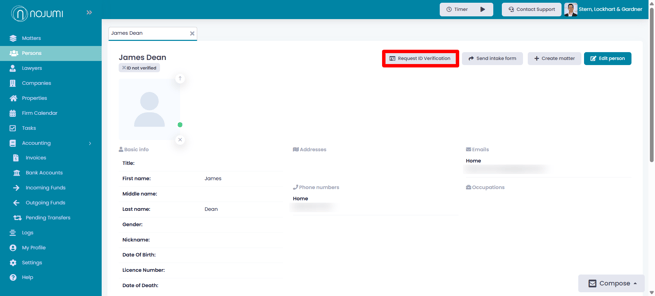
- In the modal that appears, click on Software verification, select the template of interest, and click on either Request by Email or Request by SMS. The user will need a mobile phone to complete the ID Verification, and therefore, Request by SMS is recommended.
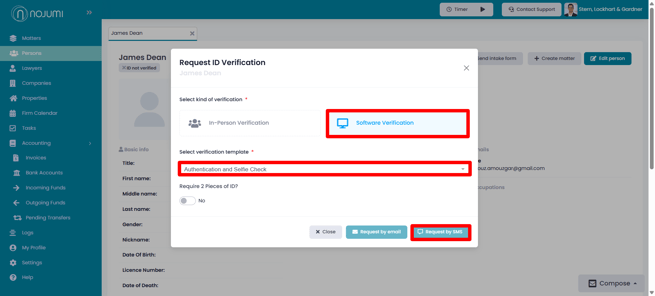
- Ask the client to follow the instructions to complete the ID Verification process: https://help.nojumi.com/id-verification-client-instructions
- When ID Verification is completed by your client, you will receive an email notification asking you to approve the verification. To approve the ID verification, go to the person's profile page, click on Pending Approval to go to the ID Verification page. Review the information and click on Approve.
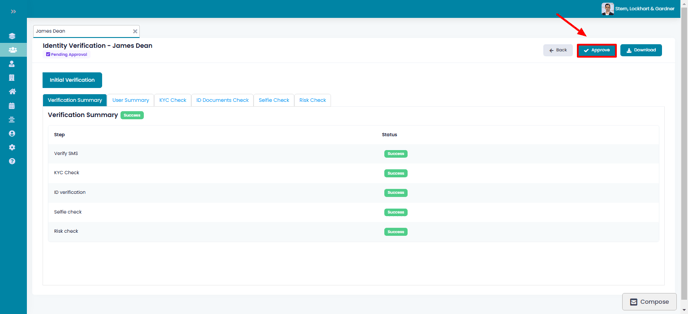
- Once you complete the approval process, you will notice the following on the person profile page:
- a green tag below the person's name confirming that the ID has been verified
- the photo on the ID in the profile picture section of the page
- a blue badge next to some of the contact information, reflecting information that has been verified as part of the ID verification process
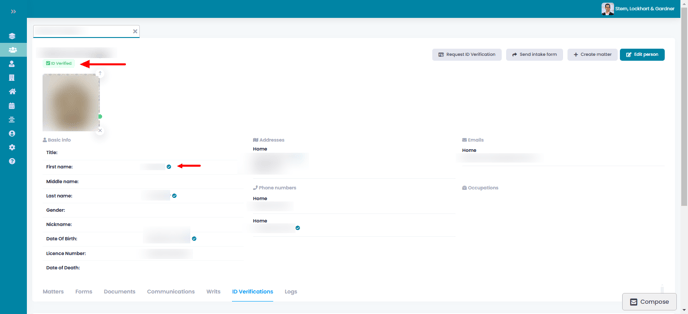
- If the ID Verification fails, you can do the ID Verification process again, or you can override the failure.
![Nojumi_Logo_Screen_RGB.png]](https://help.nojumi.com/hs-fs/hubfs/Nojumi_Logo_Screen_RGB.png?width=200&height=70&name=Nojumi_Logo_Screen_RGB.png)