How to send a quotation for a real estate closing
Take the following steps to send prospects an automated custom quotation for your legal fees along with an anticipated trust ledger for the transaction
- On the Matters tab click on Send quotation
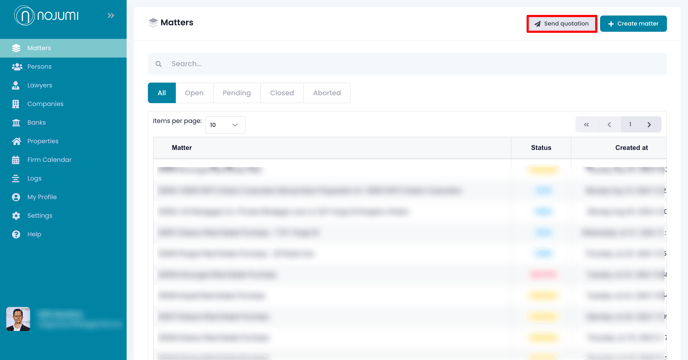
- Select Real Estate Sale
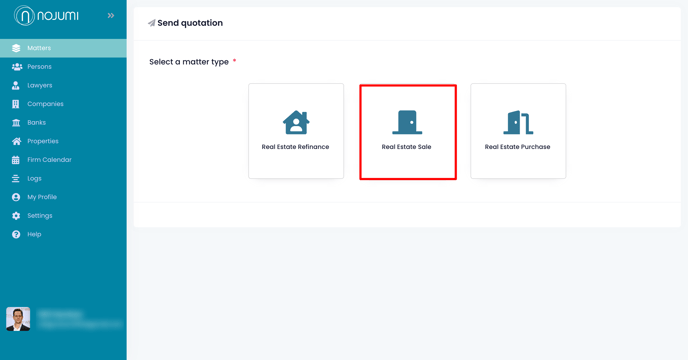
- Select whether you wish to send the quotation link via Email or Text Message and click on click on Send quotation.
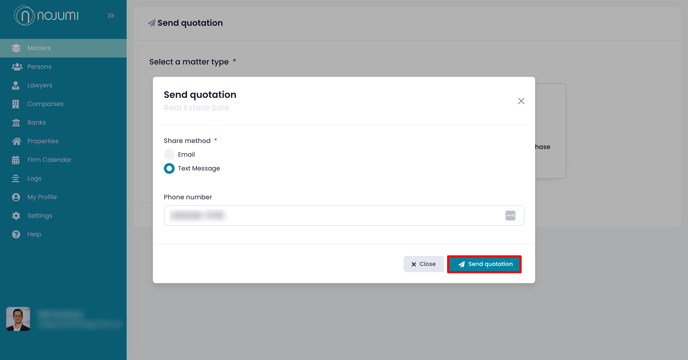
- A new matter will then be created in Nojumi. If the phone number or email address that the quote was sent to belongs to an existing client, the matter will be created under that client's name. Otherwise a contact with that phone number or email address is created as a pending user until their name and contact information is added later. The matter is created in the Pending state to highlight that the firm hasn't been retained yet.
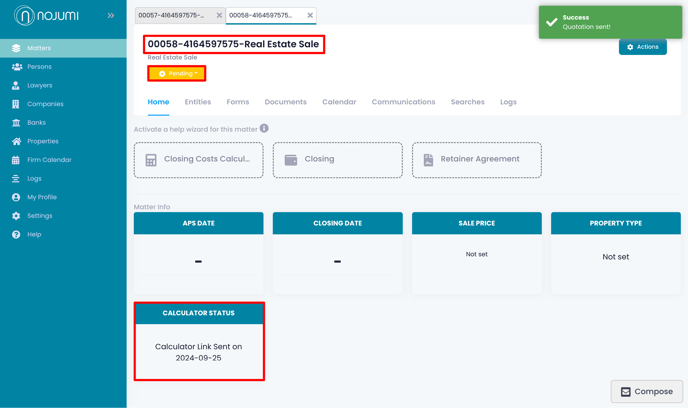
- At the same time, the client will receive a text message or email from you with a link to your closing costs calculator
-jpg.png?width=688&height=666&name=File%20(2)-jpg.png)
- Once the client clicks on the link, they will be taken to your closing costs calculator and will be asked to complete it. Once completed, the client will receive a quotation for your legal fees on the transaction calculated on the basis of the formula provided by you to it. Watch the video here to see the client's experience with the closing costs calculator. The matter will also be updated with the financial details of the transaction and the status will show that a quotation was sent to the client.
-png.png?width=688&height=408&name=Quotation-5%20(1)-png.png)
- The client will then be able to click on the button in the email to retain your firm. Once that is completed, the matter status will change to open, the closing date will be added to the matter home page and the calculator status gets updated.
-png-1.png?width=688&height=409&name=Quotation-6%20(1)-png-1.png)
- If you see a red dot next to Entities, click on it and click on the Entities with an exclamation mark next to them to confirm their details.
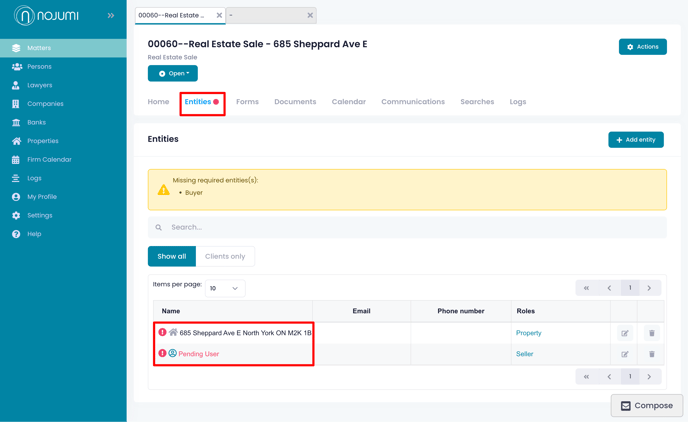
- Review the changes to the Entity and click on Approve changes. The additions are shown in blue and the removals are shown in red.
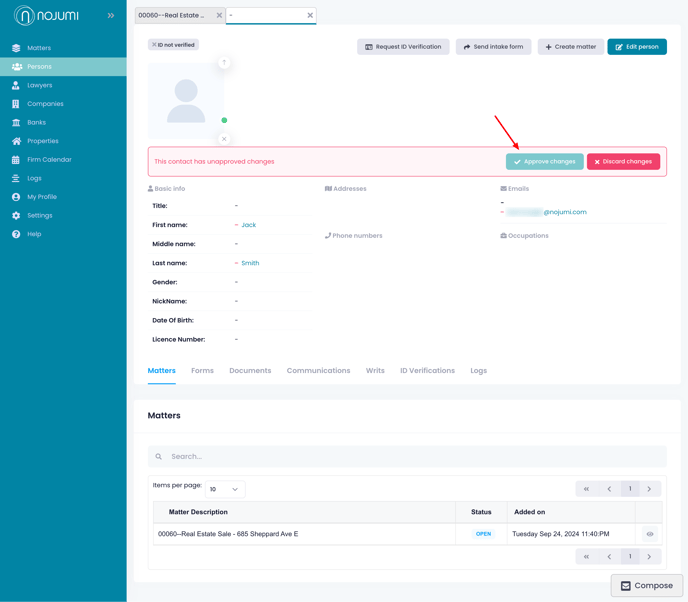
- When you go back to the matter and click on the Entities tab, you will note that pending user has been replaced with the details that you approved.
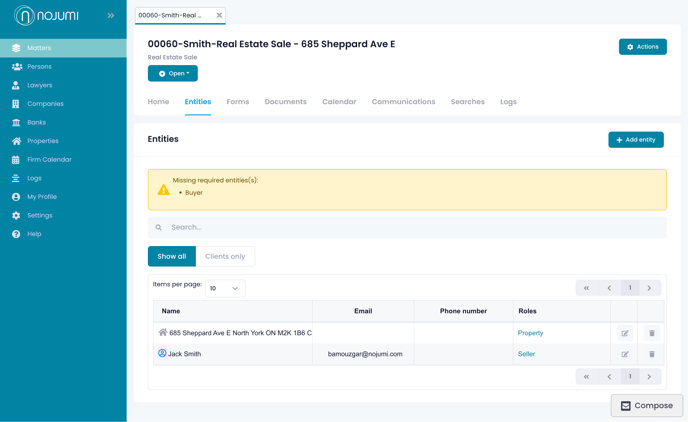
![Nojumi_Logo_Screen_RGB.png]](https://help.nojumi.com/hs-fs/hubfs/Nojumi_Logo_Screen_RGB.png?width=200&height=70&name=Nojumi_Logo_Screen_RGB.png)