How to do Title Searches in Nojumi
To complete a title search on Nojumi:
- Ensure that you have entered your Teranet Connect credentials in Nojumi
- Browse the Searches tab of the matter, and under the Title Search tab click on Search PIN (or alternatively access the title search page on the Property profile page)
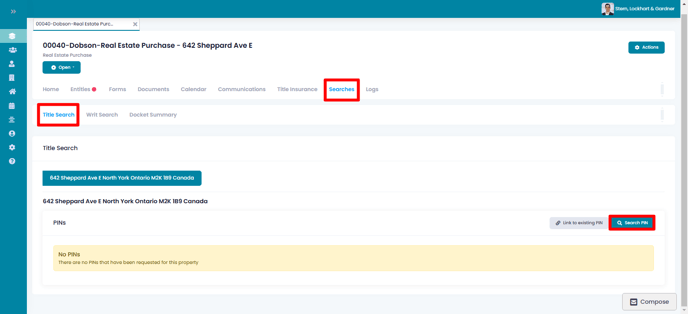
- In the fields that appear ensure that the pre-selected LRO is correct, select whether you will be completing a search by Address, Name, PIN, or Instrument #
- Enter the Address, Name, PIN, or Instrument # and click on Search
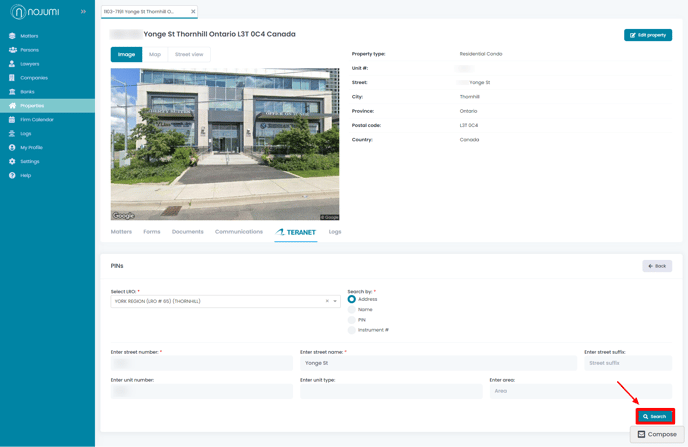
- Select the PIN in the results that appear and click on Request parcel register
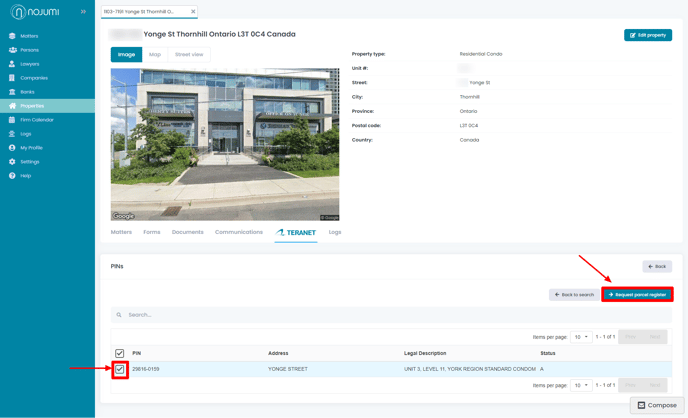
- Enter the Docket and Docket Name as you wish it to appear in Teraview and click on Request parcel register
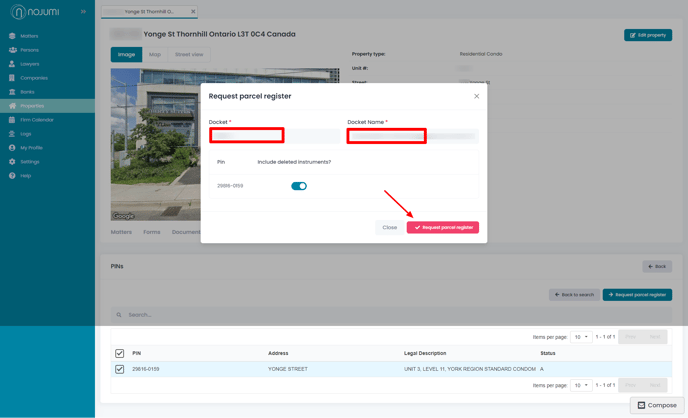
- The page that appears will have the parcel register and a list of all instruments on it.
- If you wish to download the parcel register click on Download Parcel Image
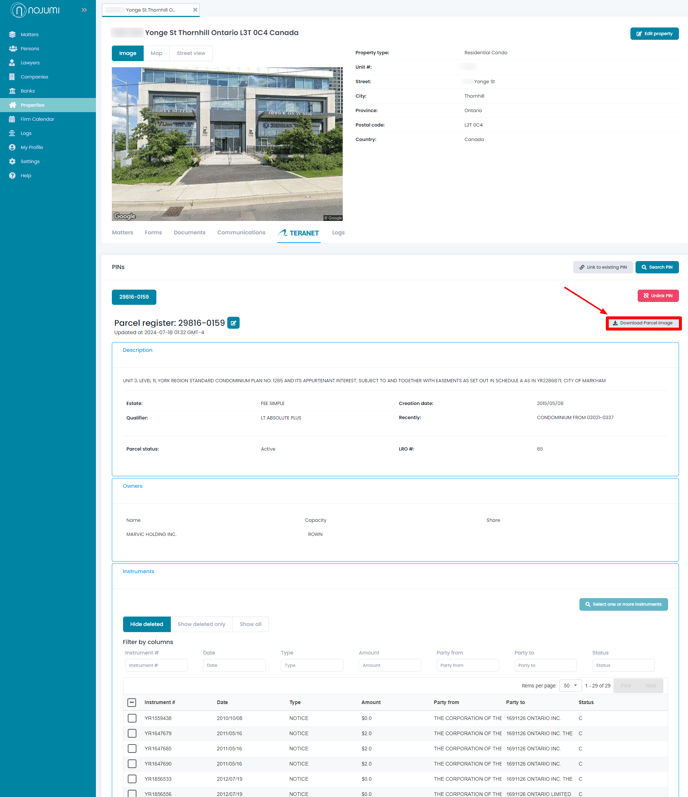
- You can also filter the instruments by entering the instrument type in the Filter section. This will result in only showing you the instrument that have the keyword that you have entered in the Type field.
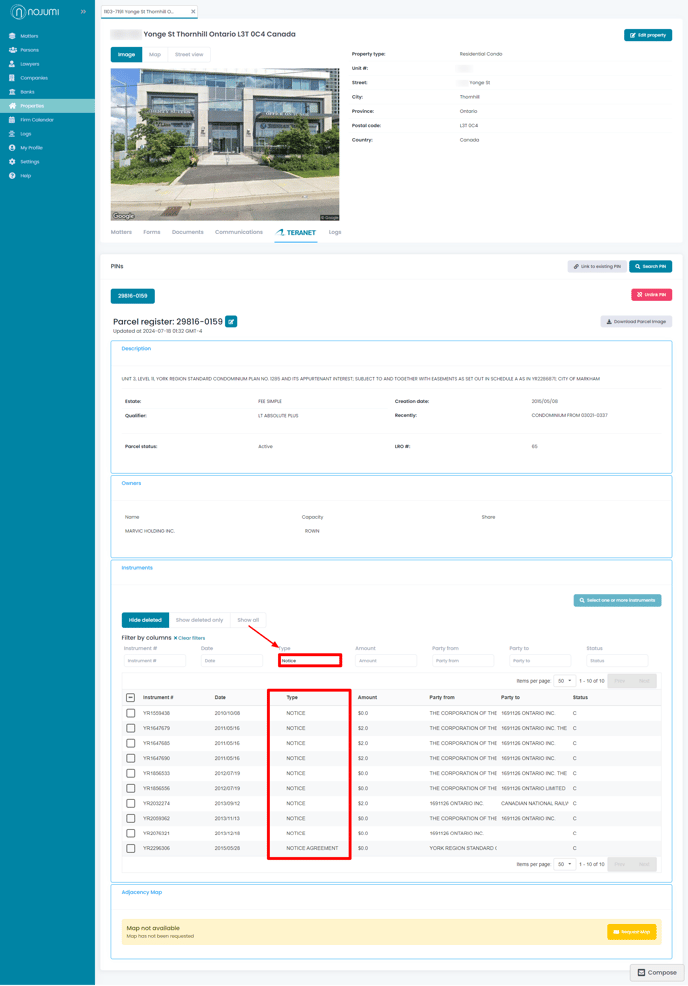
- If you wish to obtain a specific instrument, select the instrument of interest and then click on Obtain Instruments
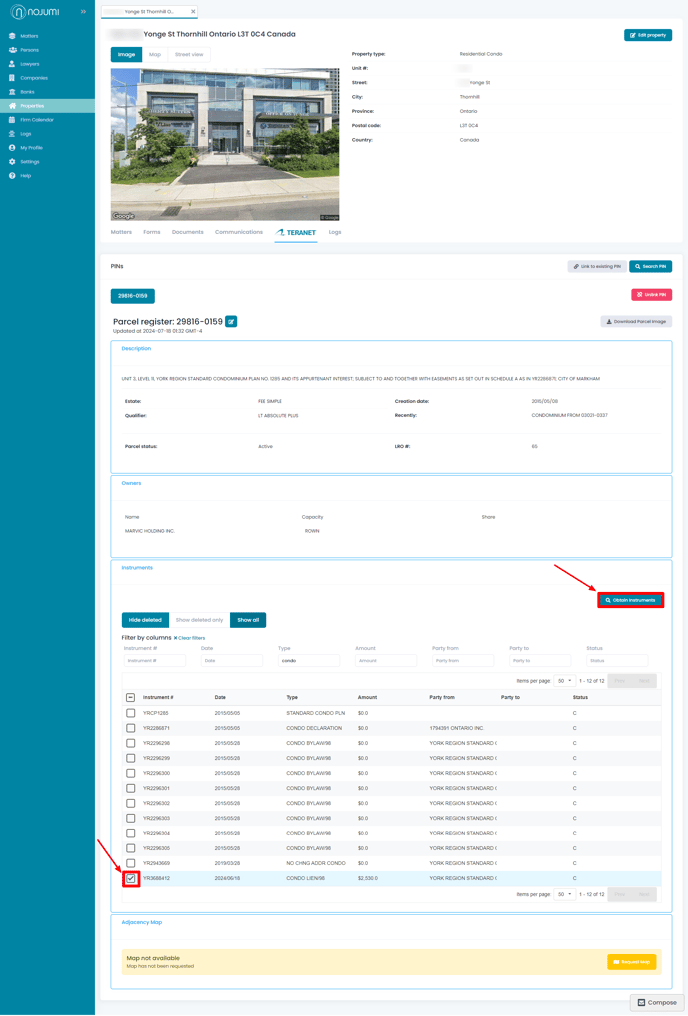
- In the modal that appears, select the instrument and click on Request documents
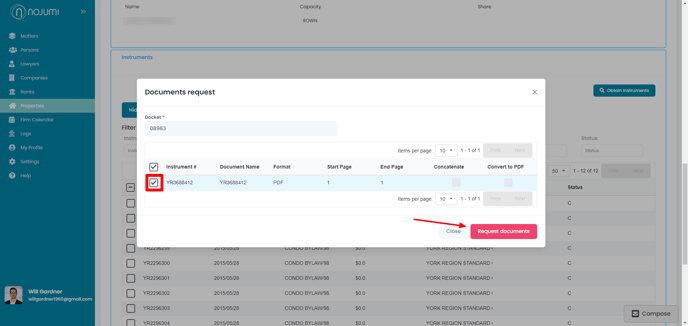
- You can download the document by pressing the download button in the modal that appears
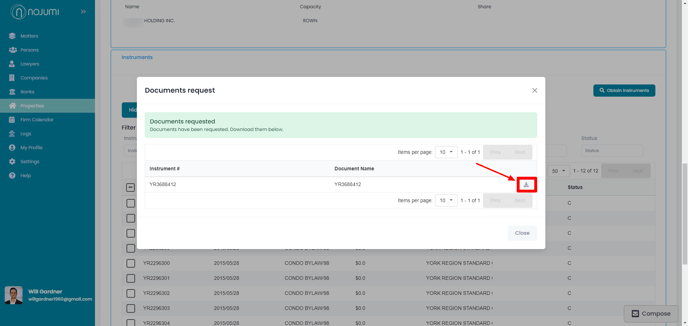
- The instruments that you download will always remain on the parcel on the property page and you will always be able to go back to download it.
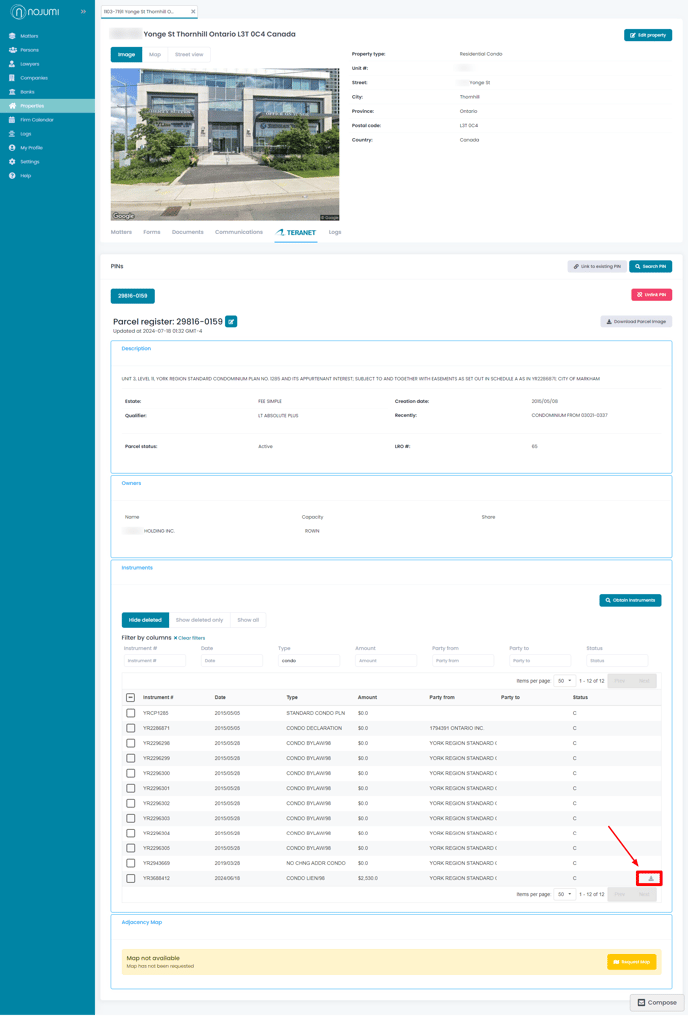
- If you wish to obtain the map for the parcel, click on the Request map button
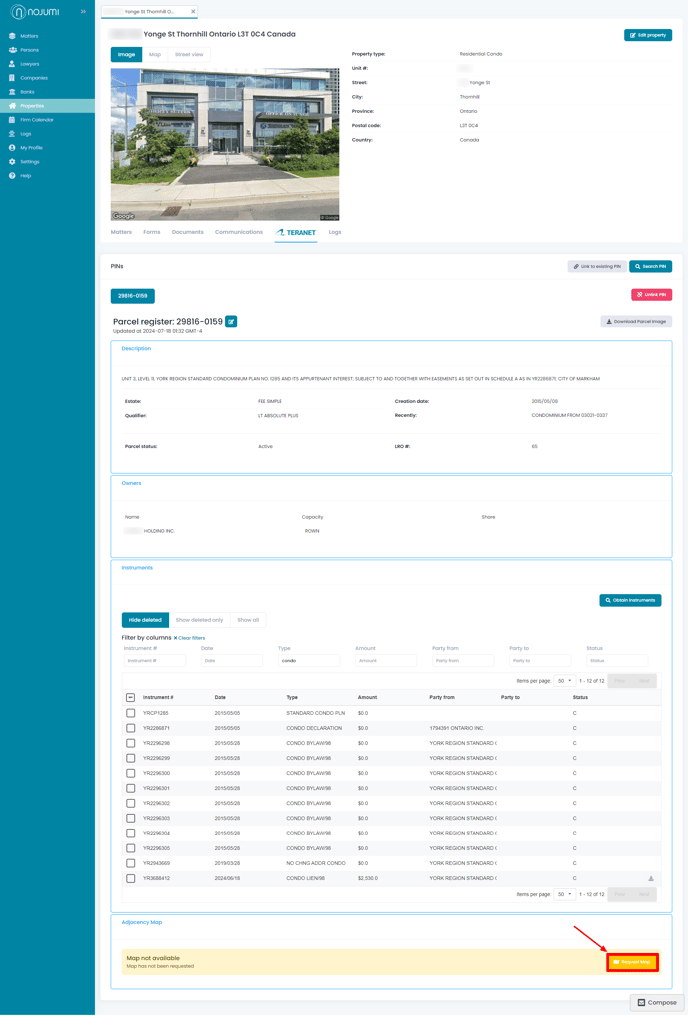
- In the modal that appears ensure that the docket entered is correct and click on Request map
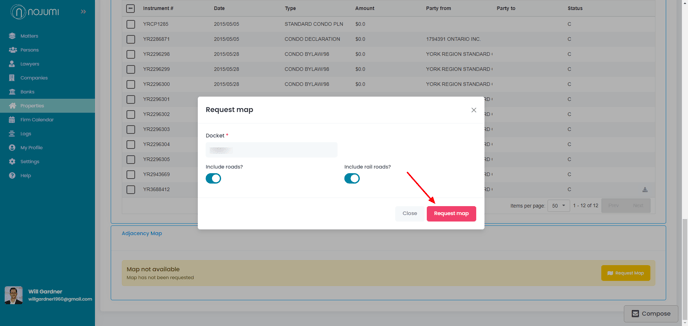
![Nojumi_Logo_Screen_RGB.png]](https://help.nojumi.com/hs-fs/hubfs/Nojumi_Logo_Screen_RGB.png?width=200&height=70&name=Nojumi_Logo_Screen_RGB.png)